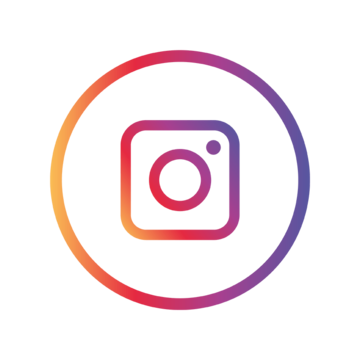CMM Launcher FAQ
Long press any blank space on your home screen to access the menu. Then, select “Launcher Settings” and enable the “Set as default launcher” option.
Long press any blank space on your home screen to open the menu. Tap “Add Widget” and scroll down to explore additional widgets under the “More” option if the desired widget isn’t listed on the current page.
To change the position of a screen, long press the screen until it pops up, then drag and drop it to your desired location.
To set a specific screen as the home screen, tap the little house icon at the top center of that screen.
Long press the app icon and drag it to your preferred location or to the “Uninstall” option that appears.
Open the App Drawer, tap the menu icon (top right corner), and select “Sorting Mode.”
Tap the “Booster” icon on the main page to instantly speed up your phone.
We prioritize your privacy and only request permissions necessary for the app’s features. You can skip granting permissions, but some features, like contact search, will be limited without them.
Open the folder, tap on its title, and enter your preferred name.
Drag and drop one app icon onto another to create a new folder.
Long press the app icon and drag it to an empty area on the home screen or to the top right corner of the screen.
Move the app out of its current folder as described above.
Drag the app to the desired folder on the home screen.
Drag an app icon or folder to the right edge of the screen to add a new page. To remove it, drag the icon or folder back to the left edge.
Join directly from the Google Play Store by opening CMM Launcher, scrolling down, and selecting “Become a Beta Tester.”
Alternatively, contact us through our website or Facebook Page: CMM Launcher Facebook.
- Reach us by email: support@cmminnovations.in directly
- Follow and message us on Facebook: CMM Launcher Facebook You can also find our Facebook page via Launcher Settings by tapping “Like us on Facebook.”
Click the search bar at the top of the screen or swipe down on the home screen. You can adjust search settings by clicking the search logo in the top left corner.
Long press any app icon in a folder. The “Home Screen” option will appear in the top right corner. Drag the icon to “Home Screen” to add it to the desktop.
From CMM Launcher’s collection: Tap the Options Menu button, select “Wallpaper,” and choose from our updated collection.
From your personal collection: Open the Photo Gallery, select a picture, tap the Options Menu icon, choose “Set as,” and then select “Wallpaper-Gallery.”
Tap the “Themes” icon on the desktop or long-press to open the menu and select “Themes.” Preview and download themes from the collection. After downloading, open the theme app and tap “Apply.”
Open the “Themes” screen, go to the “Mine” tab, and select the default theme option. Confirm to revert to the default theme.
To clear RAM and speed up your phone, tap the “Boost” icon. It will clean up RAM and make your device run smoother.
Yes, go to settings on the main screen, select “CMM Settings,” and toggle the “Show popular apps” option to deactivate or reactivate it as needed.
Yes, you can drag and drop any app icon from the desktop into any folder you choose.
Go to Settings -> CMM Settings, tap “Search,” then select “Web Search” and choose your preferred search engine.
All newly downloaded apps are automatically added to your desktop.
Open the weather screen by clicking the Weather widget or through CMM Launcher Settings -> Weather. Select the temperature unit at the top.
Go to Settings -> CMM Settings and click the “Rate Us” tab. A pop-up window will appear allowing you to give your rating.
Go to Settings -> System Settings, tap on the “Home” tab, and select the launcher you want to switch to.
Google Play review: Leave feedback along with your rating on Google Play, and our team will get back to you.
CMM Feedback: Click the Feedback icon in CMM Launcher settings -> About -> Tap on Feedback.
Open the App Drawer, tap the Overflow button (top right), and select “Show/Hide Apps.” You can also find this option in Launcher Settings under “Hide Apps.”
CMM Launcher originates from India and is fully developed there.
Go to Settings -> System Settings -> Apps, select the app, and click “Uninstall.”
Join Our Community to get instant support regarding CMM Launcher : Connect with us